Home Products Support Account Login Company Contact Us
|
Home Products Support Account Login Company Contact Us |
GLV2000 Features |
|
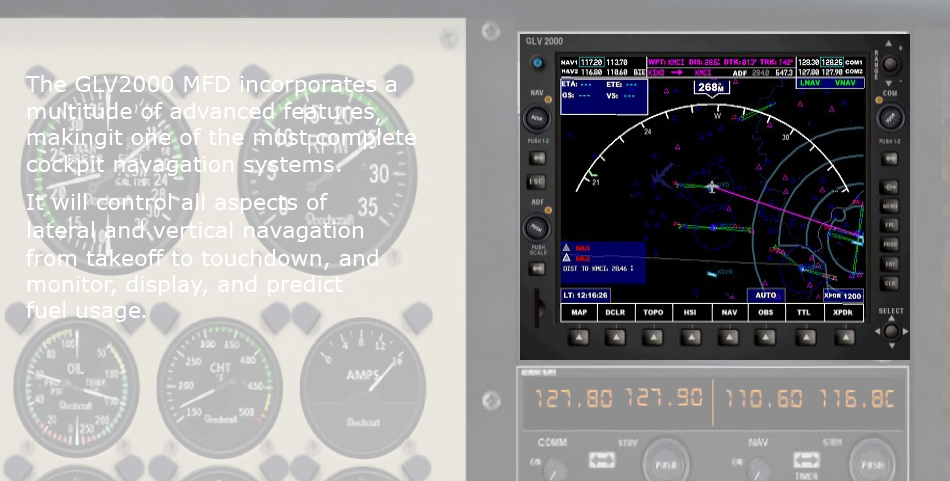 |
Key FeaturesUser InterfaceNavigation Fuel Totalizer Flight Planning Radios Panel Configuration |
NavigationBoth LNAV and VNAV control
|
Fuel Totalizer
|
||||
Flight PlanningThe GLV2000 uses standard Flight Simulator flight plans. However, it also incorporates the ability to add and remove waypoints as you like.An easy to access menu from the Flight Plan page utilizes the GPS engine's database to allow you to search for and insert waypoints anywhere within the flight plan. 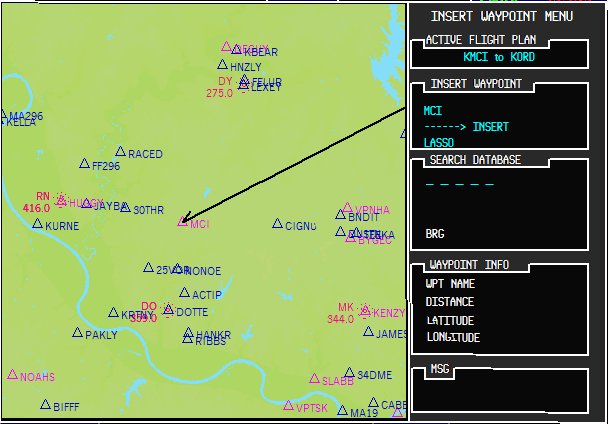 |
Two compass modes are available; Arc Mode and HSI Mode. The color of the compass rose is user selected via the main menu, which provides the pilot with extensive control over both display schemes/colors, and system preferences.
|
||||
Radios
|
NAV 1 Radio NAV 2 Radio COM 1 Radio COM 2 Radio ADF Radio Transponder |
||||
Panel ConfigurationThe Control
Center is a configuration utility for the GLV2000 that will
allow you to perform various tasks to make this unique add-on as
user friendly and easy to configure as possible. It can perform
the following tasks:
|
This
utility scans your Flight Simulator aircraft folders and
presents you with information on which aircraft are
already configured, and which are not. Configuring one
of your aircraft is easy, and usually involves the
single click of a button.
|
||||
| Copyright | Privacy and Security | Terms and Conditions |
|